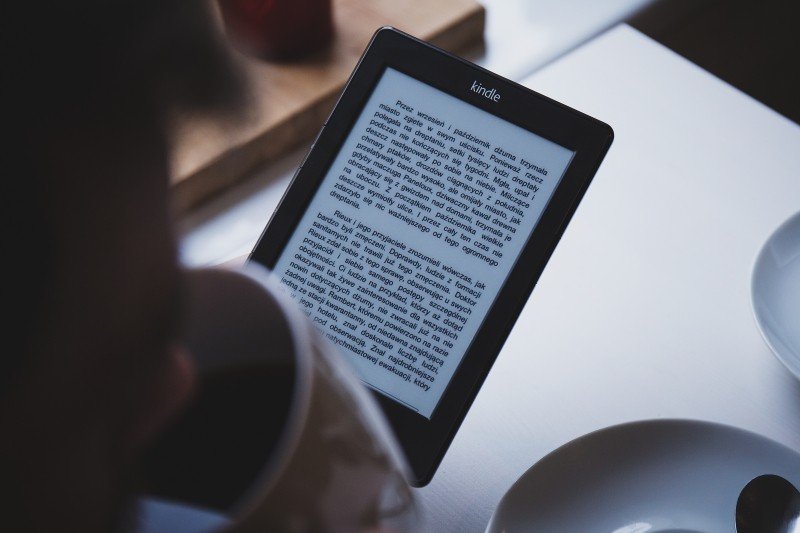
Note from Jane: This post has been updated to reflect changes in tools available on the market.
So your book is sitting in Microsoft Word, and you’d like to get that material converted into an ebook format you can sell through ebook retailers such as Amazon.
If you’re patient and willing to format your Word document carefully, you can use the automated conversion processes of Amazon Kindle, Smashwords, Draft2Digital, or similar ebook retailer and distribution services. They want to make it easy for you to get published, so they’ll convert your Word document into an ebook file instantly, as soon as you upload it.
But the results may look subpar if you don’t prepare your document first. I’m grateful to Dave Chesson at Kindlepreneur for sharing the following information on how to prep your Microsoft Word file to convert cleanly into an ebook file. Although it won’t have all the bells and whistles you’d get with professional book formatting software (e.g., Vellum or InDesign), it is cost-effective and used by many novelists. (This method will not work well if your work is highly illustrated or has many different styles, charts, etc.)
Side note: It’s possible you’ve also heard of MOBI files. These used to be the preferred ebook file format for Amazon. However, in 2021, Amazon announced that they would stop accepting MOBI files and prefer EPUB.
Before your start formatting your Microsoft Word file
Before you begin, make sure you include all the different parts of a book. For example, most books have front matter and back matter.
- The front matter consists of things like a Title Page, Copyright Page, and Dedication Page.
- The back matter could include an Author Biography, Acknowledgments, a Note from the Author, and sometimes a CTA (call-to-action).
For your font, start with a black, 12-point standard font like Times New Roman.
Update your Microsoft Word paragraph settings and margins
After the font is set and you’re ready, change the indentation in the Paragraph settings. When writing a book in Word that you intend to export as an ebook, you need to refrain from using the Tab key and implementing hard indentations for every paragraph because this results in an indentation that is much too large for a book.
Instead, click into the Paragraph settings and change the indentation to First Line, then 0.2” or 0.3.” You can try a few different indentation sizes and see which one looks better. The line spacing should be changed to Single and the alignment should be set to Left for the body text.
The margins should be changed to 0.5”. Since ebooks are read on various types of tablets and digital devices and have reflowable text, the page size doesn’t matter and you can leave it at the default, which is 8.5” x 11” letter in the US.
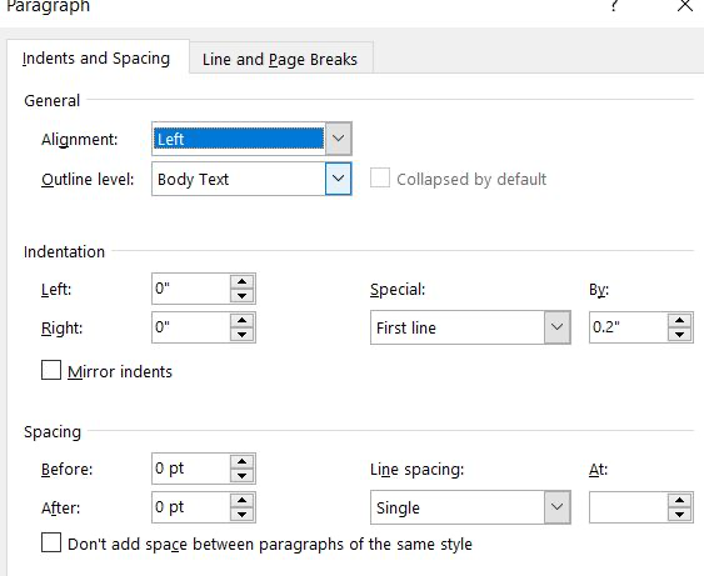
Make your chapter headings consistent
It’s best to keep all the Chapter Headings the same throughout the book. To make sure Chapter Headings are uniform for all chapters, select the Chapter Heading in the document, then navigate to the Styles tab.
There are several options provided by Microsoft Word, such as Heading 1, Heading 2, Title, etc. You can modify the font type and size if you would like it to be different from the ones provided by Microsoft Word.
Then, select the Chapter Heading you’re modifying and apply the Chapter Heading style you created to every chapter in your book. Customizing the headings allows you to easily change all Chapter Headings or other types of headings in your book without having to change them manually.
After the chapter headings have been standardized, you can go to the View tab and check the box by Navigation Pane. This will allow the Navigation Pane to pop up on the side of the document. It shows all the chapter headings, making it easy to click to the beginning of each chapter without scrolling through the document.
Upload your Microsoft Word file to KDP
So you’ve successfully formatted your book in Word. Now what? Can you just upload it to Kindle Direct Publishing (KDP) or another book service as is? Or do you have to do more?
Technically, you don’t have to do any conversions. However, pay special attention when previewing your file. Complex formats such as tables, images, and so on may not convert well. Verify everything looks good before publishing. You may also want to use one of the tools mentioned below to convert your Word file into EPUB outside of KDP and make direct changes to the EPUB file (which you can then upload to KDP).
There are more advanced aspects of book formatting, such as adding drop caps to the beginning of each chapter, creating fancier chapter headings, etc. As you become more comfortable with book formatting, you can experiment with more advanced style choices.
If you would like further information about book formatting check out Dave Chesson’s full guide on all things book formatting.
If you don’t want to mess around in Word
Here are workable options that don’t involve buying software, with one exception. Again, these methods will only be appropriate if your book is predominantly text, with few images and specific formatting requirements.
Use Calibre
Calibre is a free software that can convert your Word file into any ebook format. You can download Calibre here. Converting your book is painless, but preview your file extensively to make sure all your formatting translated well. You’ll likely need to make additional changes.
Start with Draft2Digital’s free conversion tool
Authors often report the Draft2Digital conversion from Word to EPUB to be the smoothest and easiest they’ve used. Fortunately, you don’t have to distribute through Draft2Digital in order to take advantage of their conversion; their terms of service allow you to set up an account, upload your Word doc, export the EPUB file, then take it elsewhere, to another retailer or distributor. (Not all ebook distributors are so kind in their terms.)
Once you’ve downloaded the EPUB file from the automated conversion process, you may be happy with it exactly as is, or you may want to open it up in Calibre to make adjustments.
Use Amazon’s free Kindle Create software
Amazon offers Kindle Create to help you design and format ebook files using Word, but there’s one huge caveat: They will create ebook files that work on Kindle, but they will not be EPUB files. That means that the files you prepare using Amazon’s tools will not work at other retailer or distribution sites.
Use Reedsy’s free cloud-based editing tools
Reedsy is best known as a freelance marketplace where you can find editors and other publishing professionals to help you edit, publish, and promote your work. They also offer a suite of editing and collaboration tools that can help you format and export EPUB (and print book) files out of their cloud-based system. Then you can load up your EPUB in another software, such as Calibre or Sigil, to make further adjustments if you don’t want to keep working in Reedsy.
For Mac users: Vellum ($)
One of the most beloved tools of indie authors, Vellum is an intuitive software that helps you design, format, and export great-looking ebooks, in EPUB format. It allows you to start by uploading Word documents (among others). However, it will cost you. While the software is free to download, being able to export ebook files will cost you a one-time fee of $199. This option makes the most sense for authors who expect to be producing multiple ebook files over many months or years.
Dump your Word doc into some other word processor that can export EPUB files
If you own or use any of the following tools:
- Apple Pages
- Scrivener
- Google Docs
… then you can export your document as an EPUB file. Sometimes it’s not a bad idea to take your Microsoft Word document, import it into or open it inside another one of these systems, then see how well it exports as EPUB.
For the unafraid and adventurous: Sigil
Sigil is a free, open-source editor for EPUB (ebook) files. Probably the most difficult part of using Sigil is identifying how to download and install it, since it’s on Github and isn’t exactly marketed to the average non-tech consumer.
However, once you have the application installed, it’s not difficult to work with if you know a little HTML. If you can use WordPress—or even if you’re comfortable with Microsoft Word’s quirks—you can probably handle Sigil once your content is imported properly. It’s a very lightweight software.
Your turn: What tricks or tips do you have to share about creating and editing EPUB files? Let me know in the comments.

Jane Friedman has spent nearly 25 years working in the book publishing industry, with a focus on author education and trend reporting. She is the editor of The Hot Sheet, the essential publishing industry newsletter for authors, and was named Publishing Commentator of the Year by Digital Book World in 2023. Her latest book is The Business of Being a Writer (University of Chicago Press), which received a starred review from Library Journal. In addition to serving on grant panels for the National Endowment for the Arts and the Creative Work Fund, she works with organizations such as The Authors Guild to bring transparency to the business of publishing.

Hi Jane,
If you our on the Mac I find the best method is to import the file into pages and then save the page file as ePub- It almost always works without a problem. I like Sigil but if your readers do not want to have to get involved in another program Pages is easy
Thanks, Marc. Indeed, the Pages option is straightforward and easy. It doesn’t allow you the same control as editing the EPUB file directly, but I know many authors will never want to do that.
After using callibre for some time, I moved to using sigil.(And then kindle gen to create the mobi)
Instead of converting from doc or odt into html, I find it simpler and cleaner to cut/paste the text into sigil, then break it up into chapters. It took me a bit of experimentation, but I now have a stylesheet that is robust enough to work across all the ebook devices I could test.
And I highly recommend that folks check their epubs in adobe digital editions. That’s the rendering engine used in several ebook readers.
It’s important to become comfortable with at least the basics of css and html so you can tweak your stylesheet when needed – because new devices and software readers are always coming into the marketplace.
Thanks for sharing insight into your process. I’ve found copying-pasting fine for simple docs, but if I have a considerable amount of list formatting or styles, then the TextEdit process I’ve described above retains and converts it all to clean HTML, which saves me a lot of manual work.
What about: (1) doc file to HTML through Mobi Pocket Creator (2) build table of contents in SIGIL on HTML file, (3) export as EPUB to Calibre, (4) convert epub to MOBI file in Calibre, (5) sell on Amazon?
Interesting process, Alan. I’ve never tried using MobiPocket Creator—mainly because I’m a Mac user and it’s only available for PC users. Is there a reason you don’t export from it in MOBI and directly upload that file to Amazon? (That is: Why bother with the intermediary EPUB step—unless of course you need it for other vendors?)
Word’s “Filtered HTML” is quite clean. There are two things that throw people off:
1) All Styles and Fonts are included. You can select and delete all of them, leave them there because they’re not hurting anything, or create a template that only has the ones you need. Two seconds.
2) The style names are Microsoft’s own. You can use them as is, or search and replace for shorter names. ie: {Mso-Style-Link:”Heading 1 Char”; is “H1” in simple HTML. Either works but the MS version works for complex CSS documents.
I have a routine to create a filtered HTML sheet, delete the entire MS header, and replace it with one I’ve made previously. I then do a quick replace of a few items. Time from start to Sigil-ready: 3 minutes. But that’s only because I don’t use tables and charts, so I don’t need the extra CSS complexity and I’m OCD for clean HTML.
Seeley
Appreciate the insight & tips, Seeley. Thank you!
Thanks for providing this useful tip !!!!
If you know how to use Dreamweaver…for PCs, just save your Word file as filtered html, open in Dreamweaver and go to Comman/Clean up Word html. It will eliminate everything else that’s troublesome. 🙂 Lakota
Thanks for the tip!
I still prefer to use Scrivener for everything. Just remember to check for updates before compiling to ePub. Only once did I run into trouble with uploading the Scrivener ePub to Kobo. Within a couple of weeks Scrivener had posted an update to comply with the new ePub requirements.
Super easy and no need for any other software.
Appreciate hearing how well Scrivener works—I use it, but haven’t done much testing with its EPUB export.
Jutoh doesn’t need stripped Word docs for conversions to epub, mobi, pdf, Smashwords and a bunch of others. It also comes loaded with the Kindle Previewer and only costs $39. I bought it while ago and really like it.
I invested in Jutoh a while back, but ultimately returned to Sigil. Jutoh doesn’t offer code-based editing, which I find very difficult, if not impossible, to do without. (But for someone who never wants to access the code, that obviously won’t be a drawback!)
If you hit an error, you can use the debug button to drop into html at the error. I’m not a genius at html, but I’ve been able to fix the handful of errors I’ve come across. I don’t know if you can see the entire book in html. That would make my eyes cross. 😉
[…] How to Quickly Create an EPUB File From Word | Jane Friedman […]
[…] How to Quickly Create an EPUB File From Word (And Then Edit It) […]
[…] How to Quickly Create an EPUB File From Word (And Then Edit It) […]