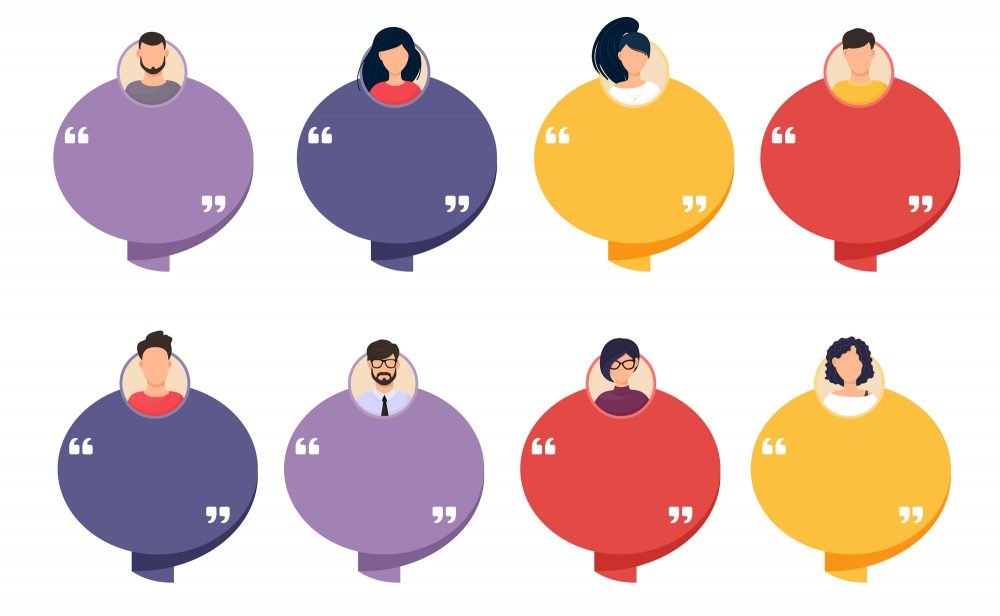
Today’s guest post is by Dave Chesson (@DaveChesson) of Kindlepreneur.
Amazon editorial reviews are one of the most underrated tools in a self-publishing author’s arsenal—that’s because most authors either don’t know what they are or how to access them. Editorial reviews are book evaluations that are usually written by an editor or expert in the book’s genre or field. You can find them on your book’s sales page, just above the About the Author section.

Why are these editorial reviews so important?
- They’re a legit form of social proof on your book’s sales page.
- Editorial reviews are NOT Amazon reviews and thus do not follow Amazon review rules.
- You can reach out to just about anyone to get an editorial review.
- As you’ll see a little later on in this article, a lot of readers check out the editorial reviews before they decide to buy—along with your blurb, cover and look inside, editorial reviews are one of the factors that help readers decide whether your book is worth their time or not.
With all that said, it’s pretty surprising that more authors aren’t taking advantage of this editorial review section. Let’s take a look at how you can access the editorial review section and upload your reviews.
How to Create an Editorial Review
To access your editorial review section and enter your editorial reviews, simply follow these steps:
- Head over to Author Central and login to your account.
- Navigate to the Books tab.

- Select the book for which you want to edit the review section.
- Here, you’ll find you can edit several areas: Review, Product Description, From the Author, From the Inside Flap, From the Back Cover, and About the Author.
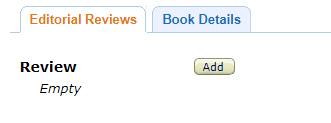
- Hit the Add button.
- You’ll be given a text box to add reviews and general guidelines for adding them according to Amazon’s specifications. You can add them in the text editor or use the HTML tab to make your reviews look smart using HTML codes.
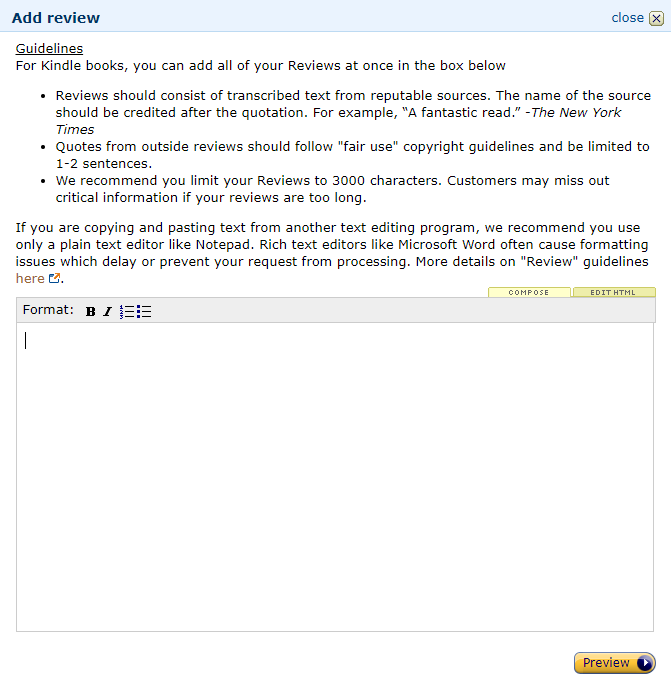
- Once you’ve added your review, simply hit Preview, then Save Changes and you’re all set!
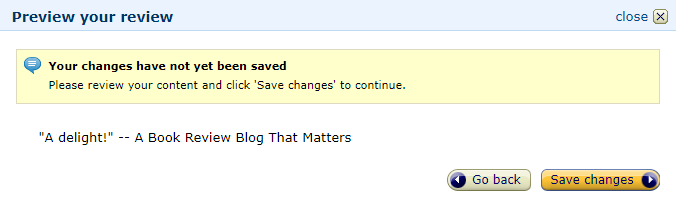
Now that you know how to upload your editorial book reviews, you might be wondering where to get reputable reviews. It’s no use entering editorial reviews that don’t make sense or don’t offer good social proof for the reader.
Where to Get Editorial Reviews
You might be a little worried about where to source your editorial reviews. Well, I’ve got some good news for you. Pretty much anything and everything is allowed in the editorial reviews section.
That’s because editorial reviews and customer reviews are two completely separate things. Customer reviews are written by people who have bought your book and is thus a fiercely guarded component of Amazon. Whereas editorial reviews are written by people who’ve received your book and agreed to do a review for you. A really nice one because you can choose what you put there.
The only things Amazon lists to avoid in Editorial Reviews are:
- Phone numbers, addresses, or URLs
- Time-sensitive statements or statements specific to one edition or listing
- Advertisements or promotional material
- Availability, price, or alternative ordering/shipping information
- Profanity or spiteful remarks
- Obscene or distasteful content
That’s it!
They’re basically testimonials, and you’re allowed to ask just about anyone to give one for your book—from professional reviewers to your own family members.
Obviously, you’ll want the best possible editorial reviews. I’d advise that you get reputable bloggers or websites to offer you a review, and to ensure that they’re in-line with your genre.
Here are a few tips for finding editorial reviewers:
- Look for recognizable domain names in your genre like TopSciFiBooks.com if you’ve written a sci-fi book, for instance—and reach out for a review.
- Find other authors in your genre or niche and ask them to read your book and give a testimonial.
- Approach reputable online magazines.
- Pay a professional reviewer to read your book and give you a testimonial—you could even use Fiverr for this.
Remember to grab a 1–2 sentence snippet from each of these sources and to credit them when uploading them to your review section.
Once you have your reviews, you might be tempted to put them up right away–but the design of your review actually matters. So, let’s take a look at how your review should be structured so you can better take advantage of them.
How to Design Editorial Reviews on Your Page
Below, you’ll find a heat map image that was taken from shoppers on Amazon using a camera that tracked exactly where their eyes would go on the page and where they clicked. The results are pretty amazing and give some great insight into how shoppers make their buying decisions and which information is most important to them.
Check it out:

We noticed the following important fact about these shoppers:
Most people don’t actually read the quote. Instead they focus more on who said it, or their qualifications.
What does that mean for authors?
Well, that they should probably be italicizing their quote and bolding the qualifier. What I mean about a “qualifier” is what would the shopper know. If the person is famous, then bold their name. However, if they aren’t then bold that which makes them pertinent or “qualified” to speak on your book.
For example, if the person who’s given you your editorial review is an author in your genre but isn’t super famous, then the qualifier that you would bold would be “Bestselling author in [genre].” That statement would mean more than the author’s name. If you used a review blog, however, the qualifier is the domain name, not the individual reviewer, especially if that domain name applies to your genre. Like TopSciFiBooks.com applies to sci-fi or Tor.com applies to fantasy.

So, if you want to stand out, you need to design your reviews for success. But how do you do that? By using the HTML tab in your review section and using a handy tool I designed for just this purpose.
The Kindlepreneur Book Description Generator allows you to design your editorial reviews and download the HTML code you’ll need to input directly into your HTML tab of the review section for your book in Author Central.
Check it out.

I simply navigate to the Editorial Review Generator, input my text, and play around with it until I have exactly what I want. After that, I simply hit Generate My Code.
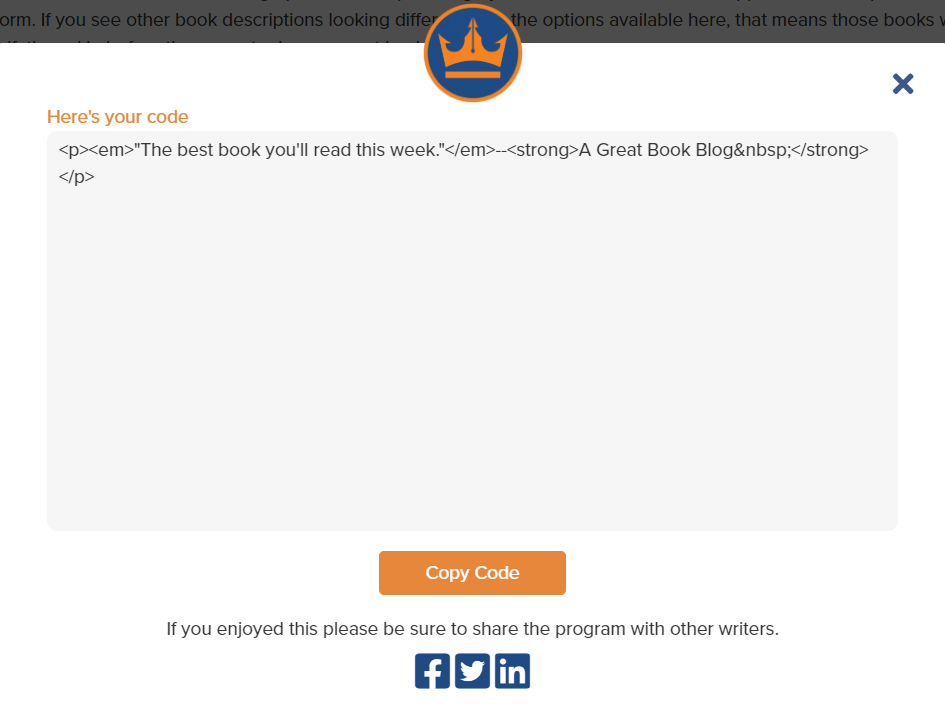
And there you have it. I can take this code and upload it directly to Author Central.
So, remember to source those editorial reviews, format them, and take advantage of this section that too many authors ignore.
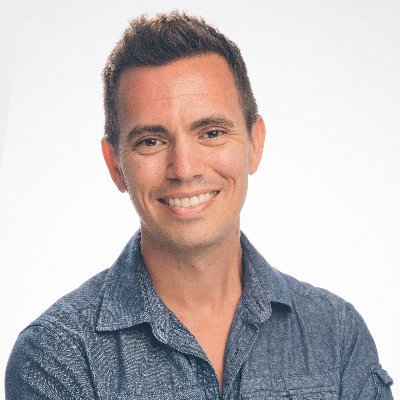
Hi, I’m Dave Chesson, and when I’m not chasing little Jedi around the house, I run Kindlepreneur.com, a website devoted to the technical side of book marketing. I love digging deep and analyzing the latest book writing tools and tactics of the trade. I’m also the creator of KDP Rocket, a software that helps to peel back the curtain on Amazon and see the wizard (or book data) behind it.

This is such good information to have. Thank you!
Awesome and glad you liked it.
Thank you for the helpful post! I actually thought that section was only for trad pubbed writers. It’s good to see indies can put it to use, too.
Awesome and glad you found it then – that section can really help.
Yep. Been doing this from the beginning. But notice that some Indie authors go overboard putting in Stars, Customer Reviews, all kinds of crazy stuff.
Very true.
[…] work to best advantage, if we know how to get the most out of each avenue. Dave Chesson lays out how to best use the Amazon editorial review section, Nate Hoffelder explains why you need a template for your newsletter and what to put in it, Anne R. […]
Isn’t this what you would put in the book’s front matter? So, on a preview, wouldn’t the reader see it again? Also – doesn’t Amazon do an automatic import of reviews for top reviewers like Kirkus?
Publishers (and authors) have different approaches to featuring blurbs (or editorial reviews). Some put them on the front or back cover, some put them in the front matter, and sometimes they’re used primarily in marketing materials. Or all of these.
But there’s a larger point here that’s more important: Putting them on the Amazon product page allows them to be seen immediately. It’s a much smaller percentage of readers who look at a preview. If they see the same material twice, it’s not going to be a surprise—or unprofessional.
Amazon does not do automatic imports of all editorial reviews or top review outlets; it depends on whether the review source has a content feed and where it is sent and who accepts it. For Kirkus, their FAQ stipulates you need to contact Amazon.
Dave, a huge thank you for sharing your book description generator. The text box in Amazon’s editorial review seems glitchy. I never know how the text will actually appear until it goes live. Even though I paste a plain text file into the box, the bold, italics, and spacing between paragraphs often vanish. I’ve done workarounds like using a tilde to indicate spaces between several reviews. Your system sounds much cleaner and easier, esp. since I’m not techie.
I will share with many author friends who’ve struggled with this.
[…] Chesson explores Amazon editorial reviews and wonders if you’re using this incredible section, while Neha Yazmin sets out 3 reasons to revise and re-publish your […]
Thank you so much for this. With your guidance I’ve just posted my first editorial review on Amazon.
I’ve just tried this – however, I don’t get the two tabs – Editorial Reviews / Book Details. I just get Book Details. I’m fully logged in, can see all my books listed and when selecting one, only see Book Details.
There’s no ADD button at all.
Hi David: Strange – maybe Dave Chesson could advise, but I wonder if it has something to do with the book being for sale at Amazon.co.uk (is it available on the US site)?
I was told I could not publish my editorials as I am a UK author, and it is only available for the US authors
This is very good – a great follow-up would be a list of reviewers who do “sponsored reviews” – where the review is completely unbiased and honest, but you pay a small fee to move up in (or to enter) the queue.